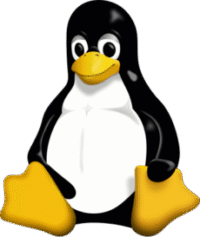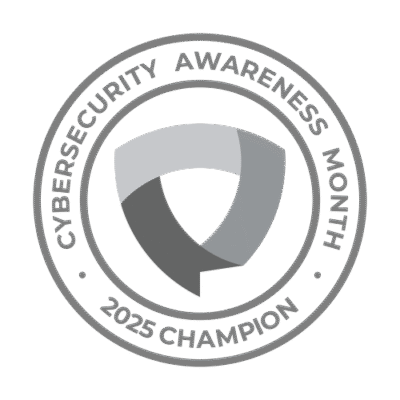iPad/iPhone SIG
Central Resource Library
9875 West 87th Street
Overland Park, KS 66212
Conference Room 01
Friday, December 19, 2025, 2:00 ~ 3:30 pm
The main goal of our special interest group (SIG) is to share our knowledge of all things iPad and iPhone. The group is open to all. We encourage your questions on general and specific Apple-related topics/issues. Bring your questions to the meeting, or email Ray before the meeting, and he’ll add them to the agenda.
.
Ray Martinez convenes the iPad/iPhone SIG
rmartinez@kcsenior.net
.
Do you have a computer that can’t be upgraded to Windows 11, and don’t know what to do with it?
Would you like to learn about a different Operating System called Linux?
If you’re a senior using a Windows 10 computer, now is a great time to consider switching to Linux. Windows 10 has reached the end of its support, which means no more security updates – leaving your system more vulnerable unless you enroll in Microsoft’s Extended Security Updates for one more year of support. Linux is a free, secure, and easy-to-use alternative that runs well on older machines, helping you avoid the cost and hassle of buying a new computer. Many versions of Linux, like Linux Mint or Zorin OS, are designed to feel familiar to Windows users, making the transition smoother. With Linux, you can continue browsing the internet, sending emails, watching videos, and more – without worrying about viruses or forced updates. It’s a smart, budget-friendly choice for staying safe and productive online. If everything you do on your computer is done inside a browser (Edge, Chrome, Firefox, etc.), Linux can easily handle your needs.
Please let us know your interest! SenCom is considering holding workshops and developing classes on Linux. Contact either Joe Callison (jcallison@kcsenior.net) or Frank Mundt (fmundt@kcsenior.net).
.

SenCom is on Facebook. See the access instructions below to find our Facebook Group page (SenComKC). Check it out! Share your favorite SenCom moment or interaction.
To access the group page:
- Log in to your Facebook account.
- On your computer, click “Search Facebook” in the left-hand corner (to the left of the home icon, or on your mobile device, in the middle of the screen on top, then type SenComKC (not case sensitive).
- Search results should give you “Groups,” and under that, you will see SenComKC. To the right of your search results, you should see a “Join” button. Click the button to request to be a member of this Facebook group.
.
* Volunteers Needed *
SOS! NEEDED NOW! — Volunteers to help our Board of Directors fill the board positions of Vice President and Hospitality Director. If interested, please email me or another Board Member. Our email addresses are on the “Board of Directors” page under the “About Us” menu. Remember, this is your organization; please help us keep it healthy and growing!!
LITTLE OR NO COMPUTER SKILLS REQUIRED.
Lou Risley, 913-298-0575 or sencomprez@gmail.com
.
.
GEEK FREE
By Joe Callison
24 November, 2025
Internet Router EOS/EOL
Internet routers are the gateway to the Internet. They are also the first line of defense against unauthorized access to your home network. They occasionally need to be updated with firmware patches for newly discovered vulnerabilities, so it is important to ensure they are still being supported by the manufacturer. This can generally be determined by a search of the manufacturer’s website for “end of service” or “end of life” for their router products. A few of the more common routers and their information as of November 2025 are listed below.
Netgear
NETGEAR End of Service | NETGEAR
D-Link
D-Link | Legacy Products
TP-Link
US EOL_List_Home – V3.pdf
Your router model number can be found on a sticker or label somewhere on the router. If it is found to be unsupported by the manufacturer, you should seriously consider replacing it. New routers are currently available using three different standards. They are WiFi 6, 6E, and 7. Many new computers and the new iPhone 17 now support WiFi 7, so the older 6 and 6E model router prices are being discounted, but will also have fewer years of support left. WiFi 7 dual-band (2.4 and 5 GHz) routers start at around $90. WiFi 7 tri-band (2.4, 5, and 6 GHz) routers start at around $180.
WiFi routers and the adapters in your devices are backward compatible with older WiFi standards. Higher GHz provides more channels, which is beneficial in congested areas such as apartment buildings. Higher GHz also provides higher speed, but has less ability to penetrate barriers.
Before disposing of an older router, you should do a factory reset to remove all your current settings and personal information. There is usually either an external reset button to press (not to be confused with a WPS button) or a hole to insert a paper clip to press an internal button for a specified amount of time, while the router is powered, to initiate the reset. The user manual, available as a download from the manufacturer’s support site, will explain the process. It may also be possible to reset through the router’s web interface if you are using that method. An alternative to resetting would be to physically destroy the router.
.
FOR~GO
(For Geeks Only)
By Joe Callison
9 December 2024
Windows 11+
If there are things about Windows 11 that bug you or you would just like to customize it beyond the built-in capabilities provided by Microsoft, take a look at https://windhawk.net. This collection of open-source customization mods may have just the features you wish Windows 11 had. A review of its capabilities can be found at Windhawk. It is one of the coolest Windows customization tools I’ve ever seen
If you would rather try a Linux distro that looks like Windows 11, take a look at three of the best possibilities at 3 free Linux distros that look and feel like Windows | PCWorld
Lastly, if you intend to upgrade to Windows 11 24H2 eventually but have been holding off because of all the reported problems, I have just completed the updates on two different brands of laptops, both about 3 years old, and had no issues. The updates did take much longer than expected, and I took the precaution of creating system image backups before performing them. Interestingly, I have not really noticed any changes that stand out as of yet, perhaps because they are not AI PCs.
.