By Lou Cioccio, SIG Leader, Computer Users of Erie, PA
May 2019 issue, the CUE newsletter
www.cuerie.com
Lcioccio (at) mac.com
I normally do not use Photos.app as I like to manage my own images but this was at my wife’s request to move some images. Awhile back, her iPhone was running out of space so we decided to use Apple’s iCloud feature and since these are images, we decided on the 99¢ a month plan for storage. As some of you may or may not know, I have been hit by criminals on some of my credit cards at one time or another. So I am very paranoid in using a credit card…but that’s another future article.
Back to my wife’s problem, we use iTunes cards rather than a credit card at the Apple Web site, not that I do not trust Tim Cook but do not trust criminals. So periodically we will refill the iTunes credit with cards. By going to the iCloud we were able to free up space plus we are on unlimited data plans for the family, another plus!
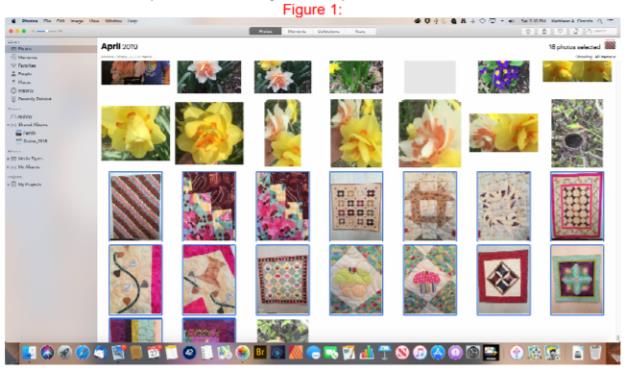
Here is her Desktop with Apple Photos open and a selection of images she wants to send, and she may want to crop or enhance with Photoshop Elements, at {Fig1} above. She selected the Images.
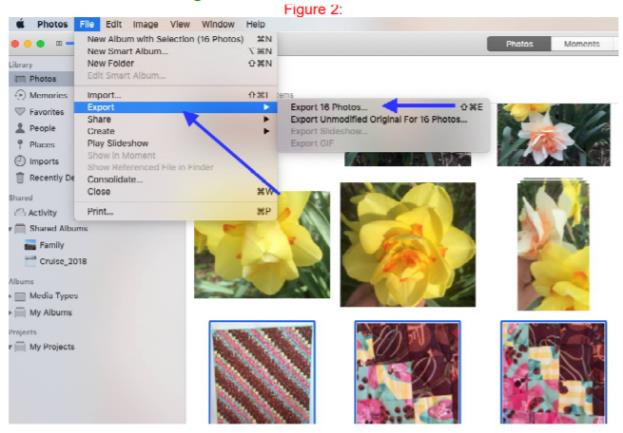
Here she goes to {Fig 2} and selects File and Export for the 16 images.
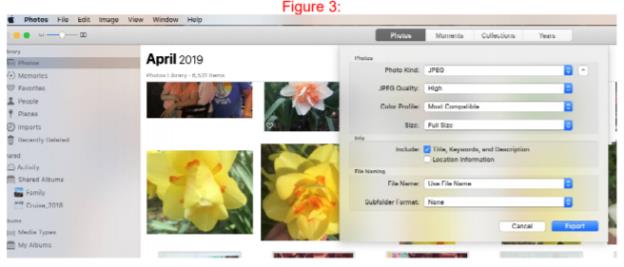
In {Fig 3}, she selects the type JPEG and may do some selections as in the next {Fig 4}.
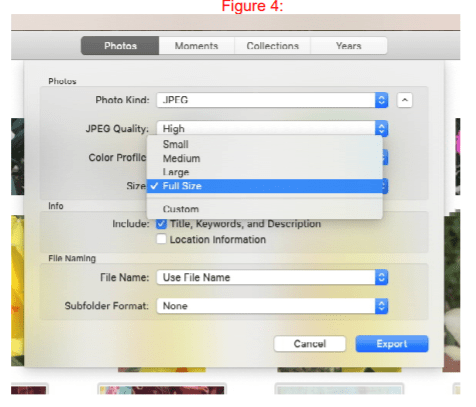
She selects Full Size in {Fig 4}:
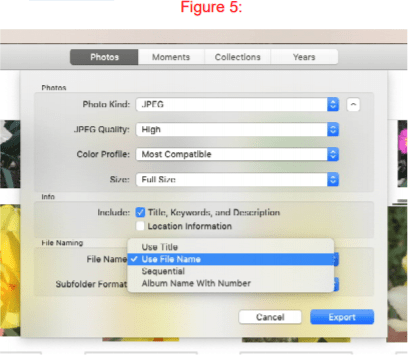
in {Fig 5}, she says to Use File Name. She also has other options as you can see

Finally in {Fig 6}, a Finder Window opens similar to File Explorer in Windows OS and she had to navigate to a folder named Linda_Gidos_Quilts and exports the images there.
Now she can enhance or crop the images and even resize them for emailing to the person she wants to. In fact, she could send these to Walgreens for printing.
So using Apple’s Photos.app can help in organizing your images and exporting, or even emailing directly. I am only showing one feature.
[print-me]