GEEK FREE
By Joe Callison
13 March, 2019
Windows 10 was released in July 2015. Many older computers manufactured as far back as 2007 were upgraded to Windows 10 during the free upgrade period. All seemed well until the feature updates were rolled out twice per year and difficulties in updating the old computers began to surface. Being stuck at one of the feature update versions for the remaining life of the old computer would be more tolerable if not for the limit of only 18 months of security updates Microsoft provides for each feature update version.
For example, the 1709 version (fall of 2017) will not receive security updates after April 9, 2019. Previous versions have already quit receiving updates. The problem with this is had the Windows 10 free upgrade not been done, the Windows 7 support with security updates would go on until January 14, 2020, or Windows 8.1 support until January 10, 2023. Microsoft’s position is that you can use their software downgrade rights to go back to Windows 7 or 8.1 if you wish. It is up to the manufacturers of the computer hardware to release updated drivers for compatibility with new Windows features, so if the manufacturers have ended support of old computers you are out of luck. The wording from the Microsoft support page is:
Note: Not all features in an update will work on all devices. A device may not be able to receive updates if the device hardware is incompatible, lacks current drivers, or is otherwise outside the original equipment manufacturer’s (OEM) support period.
To be fair to the manufacturers, you could have checked their support web sites to see if the computer model was tested for Windows 10 compatibility and presumably that would mean they intended to continue supporting it with driver updates for at least some time. For example, HP says they did not test computers manufactured before August 2013, so if you updated one older than that you did so at your own risk. Microsoft has a handy support page with links to most of the manufacturers’ Windows 10 version support information:
You can check which version of Windows 10 you have by typing winver in the Cortana search box and clicking on the result that says winver Run command as shown below.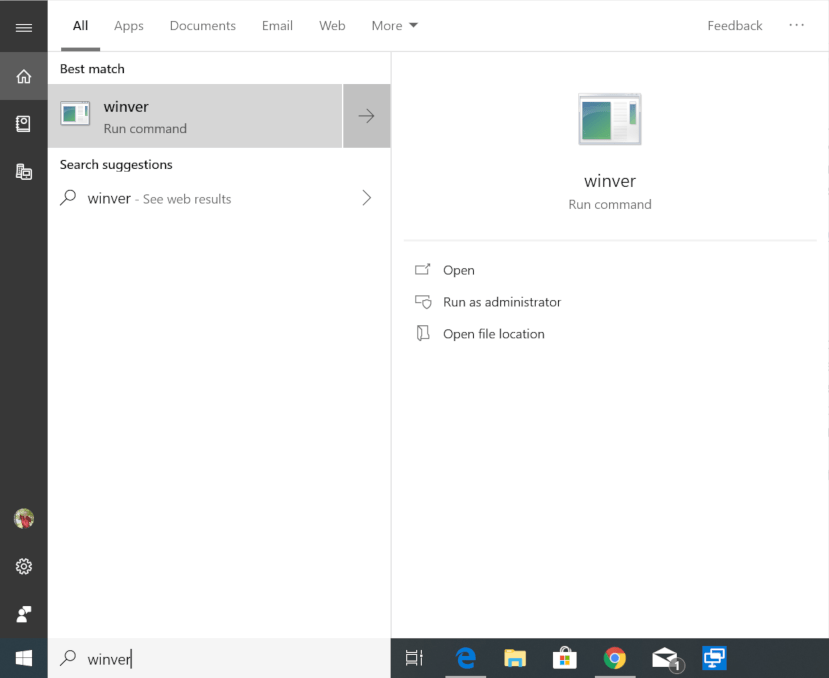
The version will be displayed in a window like this example that is version 1809:
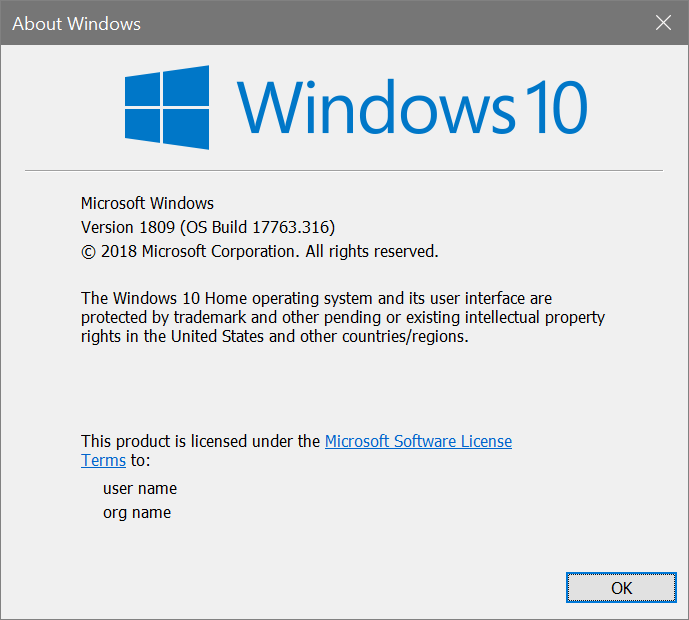
This Windows 10 support information can also be useful if you are still using Windows 7 or 8.1 and trying to decide whether to upgrade your existing computer to Windows 10 after the support ends or buy a new computer. With all the continuing vulnerabilities being discovered with the existing processors, I would recommend getting a new computer with one of the 9th generation Intel processors that has a hardware fix for the vulnerabilities (not all 9th generation models will) as the software fixes seem to either not be adequate or they can hurt performance. AMD is also releasing new Zen 2 processors with hardware fixes for vulnerabilities. The new Intel and AMD processors should be showing up in new laptops in 2019.
Hi Joe, ours says version 1803 *OS build 17134.648. Are we ok?
Thanks,
Linda
1803 would be the Spring 2018 version. There was a Fall 2018 version 1809 and we are about to see the Spring 2019 version. Your 1803 version will be supported until the Fall 2019 version is released, probably in October. You will need to update to a newer version than 1803 to keep getting security and quality updates from Microsoft after October.
I have a Professional HP laptop, I bought it with windows 7, but I upgraded online to windows 10. That was a mistake because now my computer won’t open part of my documents and doesn’t recognize other documents. My computer says .NET Framwork Version: 4.5 needs to be repaired and AppVI su subsystems 32 dll is missing. My computer is running Version 1803 (os Build 17134.765) c 2018 Microsoft Corporation Windows 10 Pro operating system. Do know of someone who can fix my computer correctly without charging me a new computer price?
I am sorry you had a bad upgrade experience. The problem with documents can probably be fixed by setting the proper default apps to open them with. The .NET installation and missing dll can be repaired a couple of different ways. Microsoft provides the user some simple ways to fix the Windows installation yourself using either the “Reset this PC” or starting fresh with a clean installation under “More recovery options” in the Recovery settings, but you may have to reinstall some of your programs and would need the installation media and any product keys needed for them. Call or email me directly to discuss your options. See the About Us tab, Board of Directors, for contact information.
I upgraded my 2010 Lenovo T510 to Windows 10 (v.1909) just before Windows 7 support ended in January 2020. I have experienced a few problems with regularity. First, I have found, with increasing frequency, that when I play video (whether web-based (such as YouTube) or an .mp4 file) my computer will often produce the blue screen of death after some minutes. Second, my computer will often freeze, such that I cannot use the cursor or get the computer to respond to any of keys. Third, I often get an “Aw Snap” error in which the screen goes blank while looking at a page. This third error is the least sinister because the page reloads and functionality is not otherwise interrupted (although I often get successive screen errors like this). These issues are occurring more regularly. Is this because of a hardware issue with a 1st Gen i7 and not being able to run more sophisticated web-based interaction? Or, is it a bad install of Windows 10? I had issues immediately upon installing Windows 10, but they have gotten worse over the past 10 months. Would reinstalling Windows make a difference, or is old hardware the culprit for these issues?
The Lenovo T510 and older products were not on the list of Lenovo products tested for Windows 10 compatibility. That does not mean they won’t work, but you are on your own to test it yourself and to find any updates to drivers needed to work for Windows 10, if they even exist. Looking at Lenovo support, I do find a bios update to support Windows 8, and a couple of drivers that support Windows 8. I would definitely recommend the bios update first
https://support.lenovo.com/us/en/downloads/ds018892-bios-update-utility-for-windows-8-32-bit-64-bit-7-32-bit-64-bit-vista-32-bit-64-bit-xp-thinkpad-t510-t510i
and you could try updating drivers one at a time to test if they work for Windows 10. If they make a problem worse, then rollback the driver before trying a driver for another component. The video, audio and LAN/WLAN drivers are ones to look at first. You can also view the reliability history (just use the “type here to search” for it) which will show the BSOD events and other problems on a timeline and you can look at the details of an event to get clues to the possible cause. There is a free utility called bluescreenview on nirsoft.net that I have also used a lot that displays an easy to read list of the activities preceding the BSOD. Generally the next to last item recorded before the crash is associated with the cause. An internet search on the name will help identify what driver or software is involved with the item. You could also try a clean install of Windows 10, but you may find that it will not even run the install.